App Privacy details configuration
Apple now requires you to disclose user data that your app is collecting, and the purpose of this collection. You will need to provide these information when submitting a new app or and app update starting December 8th, 2020.
Since the SDK collects some user data, you MUST declare in addition to the data collected by your app!
You can retrieve the data collected by the SDK directly using the Xcode Privacy Report or manually by reading the documentation below.
Table of contents
Xcode Privacy Report
Starting with Xcode 15, it is possible to generate a privacy report of your app. This privacy report can be useful to fill the privacy form in iTunes Connect when submitting your app.
To generate a privacy report, build & archive your app, then right click the newly created build and choose Generate Privacy Report.
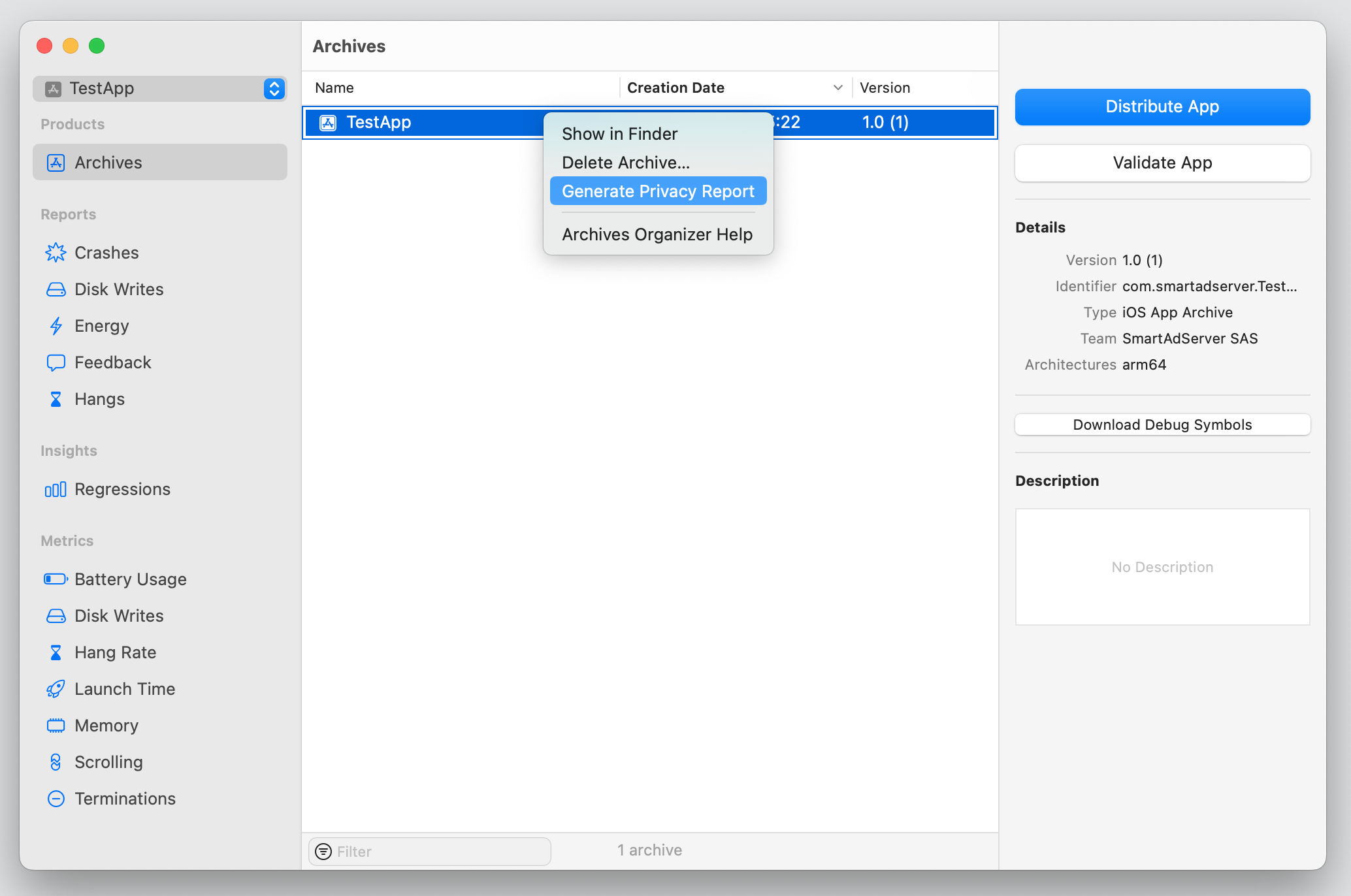
The privacy report will automatically includes collected data & usage purposes of the Equativ Display SDK if you are using the SDK version 7.23.0 or above.
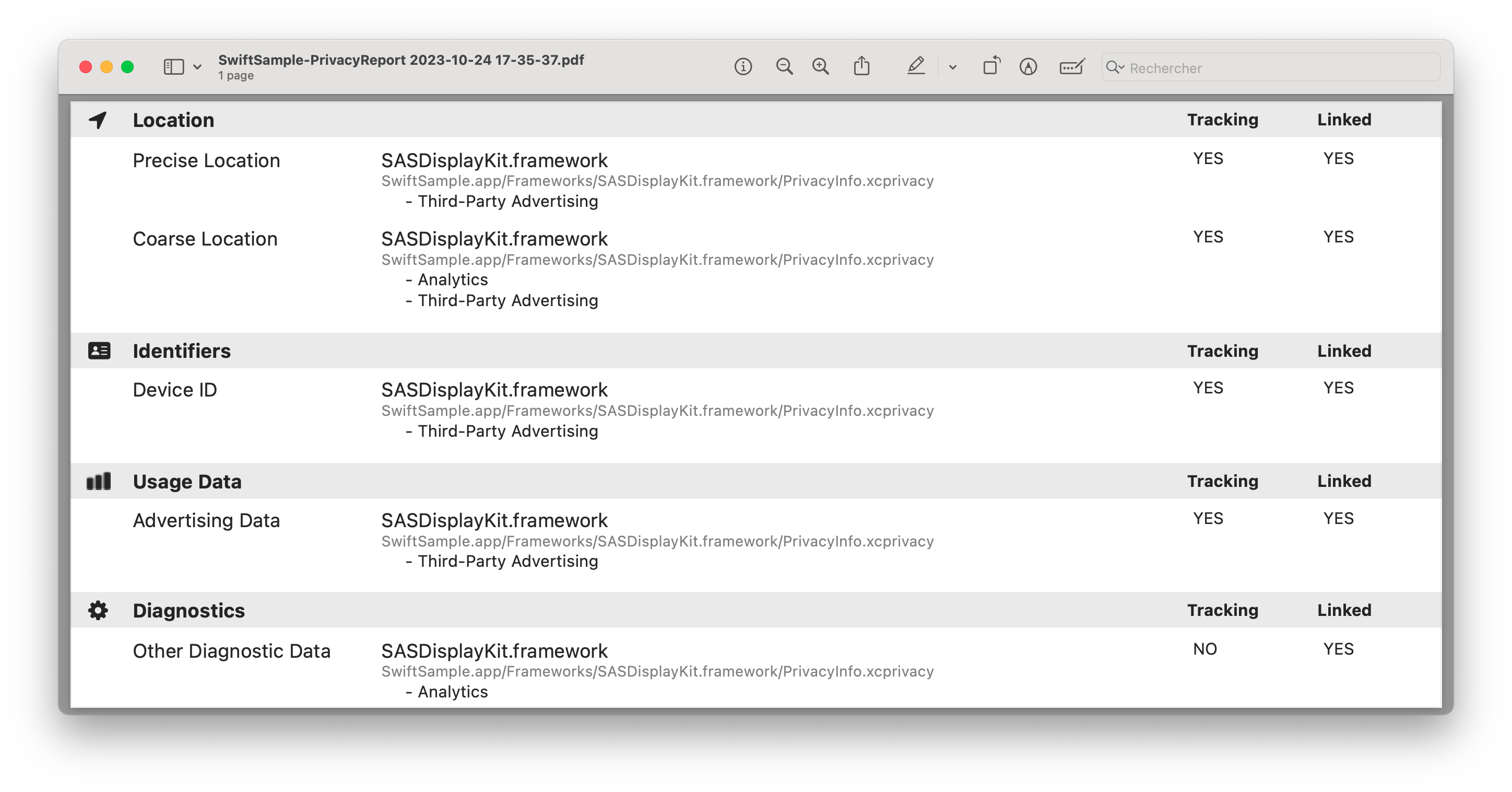
Data usage summary
This section summarize all data collected and processed by the Equativ Display SDK. You can use it to fill iTunes Connect privacy page.
You can find the definition of all the data and purpose in Apple documentation.
| Data type | Status | Data usage purposes |
|---|---|---|
| Location | ||
| Precise Location |
optional (only necessary if automaticLocationDetectionAllowed is enabled)
|
|
| Coarse Location | REQUIRED |
|
| Identifiers | ||
| Device ID | REQUIRED |
|
| Usage data | ||
| Advertising Data | REQUIRED |
|
| Diagnostics | ||
| Other Diagnostic Data | REQUIRED |
|
The table below indicates which of these data are used for tracking and are linked to the user.
| Data type | Linked to user | Used for tracking |
|---|---|---|
| Location | ||
| Precise Location | yes | yes |
| Coarse Location | yes | yes |
| Identifiers | ||
| Device ID | yes | yes |
| Usage data | ||
| Advertising Data | yes | yes |
| Usage data | ||
| Diagnostics | yes | no |
If you need more details on how to use iTunes Connect privacy page, check the iTunes Connect configuration section.
iTunes Connect configuration
This is a detailed guide on how to configure the privacy page of your app in iTunes Connect when using the Equativ Display SDK.
The following information are only valid for the Equativ Display SDK: you will also need to answer these questions for all your others third-party SDKs.
Step 1: get started with App Privacy
Locate the App Privacy page in iTunes Connect for your app, then click on Getting Started.
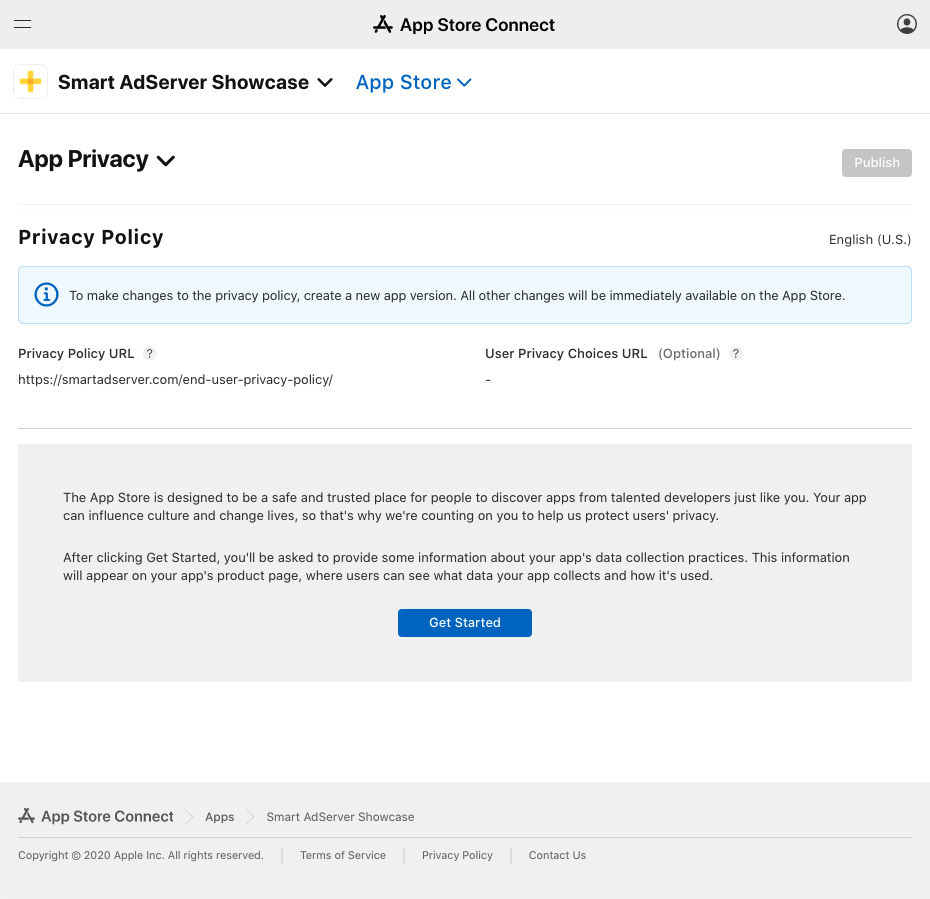
Step 2: enable data collection
When asked if your app or third-party SDK collect any user data, answer Yes, we collect user data from this app.
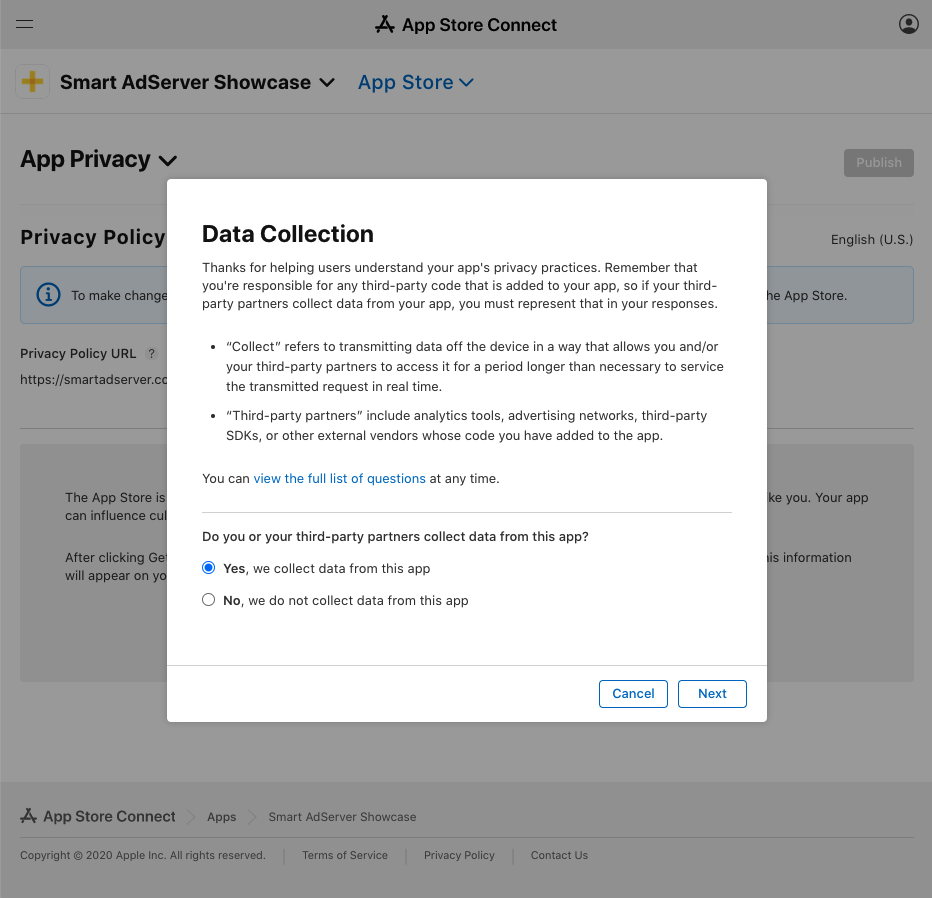
Step 3: configure the type of user data
When prompted with a list of user data collected, select at least:
- Coarse Location
- Device ID
- Advertising Data
- Other Diagnostic Data
You should also select Precise Location if automaticLocationDetectionAllowed is enabled in your app.
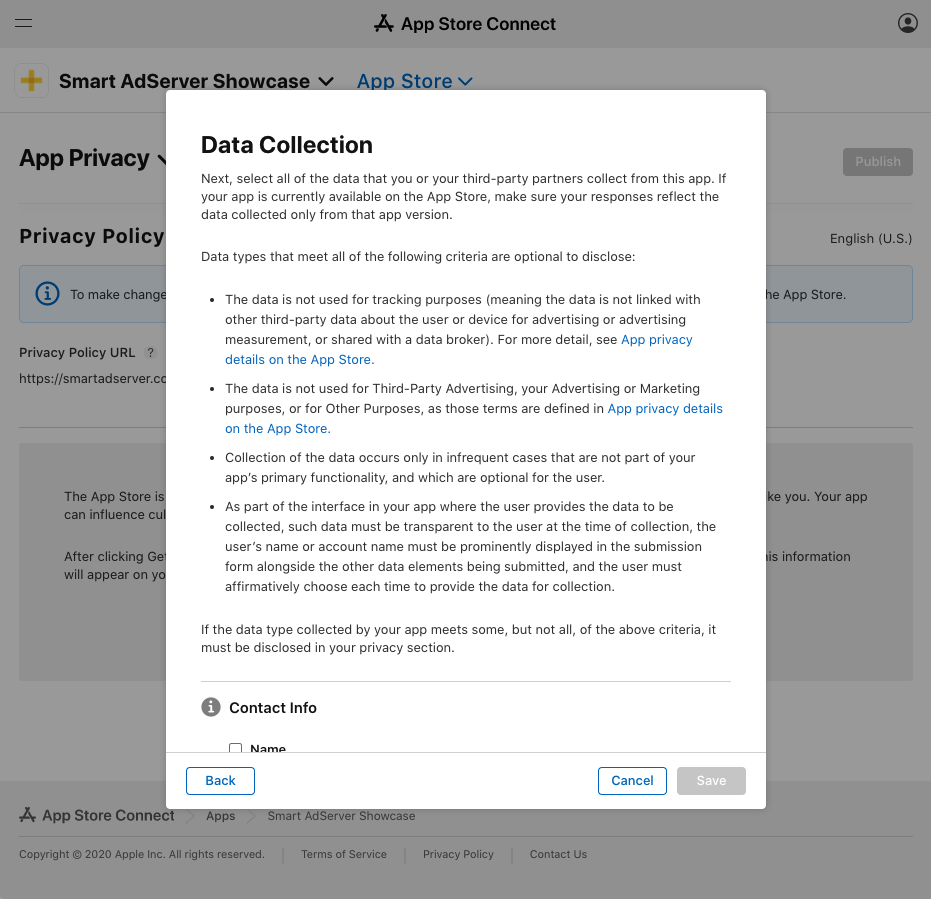
Step 4: configure the purposes for each user data
You will have to configure purposes for each data selected in the previous step.
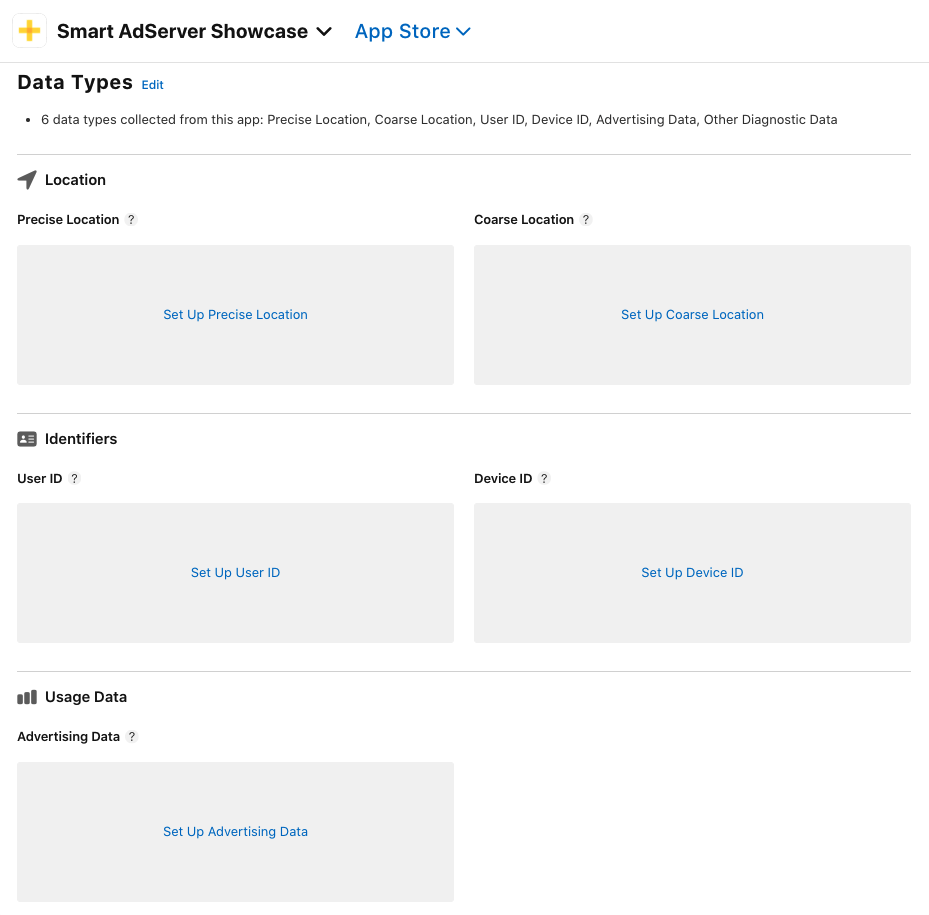
Precise Location setup (if applicable)
Click on Set up Precise Location.
You will first be prompted with a screen asking you the purpose of this data collection. Choose Third-Party Advertising.
On the next screen, choose Yes, precise location data collected from this app is linked to the user’s identity.
On the next screen, choose Yes, we use precise location data for tracking puposes.
Coarse Location setup
Click on Set up Coarse Location.
You will first be prompted with a screen asking you the purpose of this data collection. Choose Third-Party Advertising and Analystics.
On the next screen, choose Yes, coarse location data collected from this app is linked to the user’s identity.
On the next screen, choose Yes, we use coarse location data for tracking puposes.
Device Identifier setup
Click on Set up Device Identifier.
You will first be prompted with a screen asking you the purpose of this data collection. Choose Third-Party Advertising and Analystics.
On the next screen, choose Yes, device identifier data collected from this app is linked to the user’s identity.
On the next screen, choose Yes, we use device identifier data for tracking puposes.
Advertising Data setup
Click on Set up Advertising Data.
You will first be prompted with a screen asking you the purpose of this data collection. Choose Third-Party Advertising and Analystics.
On the next screen, choose Yes, advertising data collected from this app is linked to the user’s identity.
On the next screen, choose Yes, we use advertising data for tracking puposes.
Other Diagnostic Data setup
Click on Set up Other Diagnostic Data.
You will first be prompted with a screen asking you the purpose of this data collection. Choose Analystics.
On the next screen, choose Yes, other diagnostic data collected from this app is linked to the user’s identity.
On the next screen, choose No, we do not use advertising data for tracking puposes.
Step 5: publish the Data Usage Summary
You can now publish your data usage summary using the Publish button on the top right of the page.